Step-by-Step Guide to Using GPT-Trainer with WhatsApp & Facebook Ads
Step 1 | Sign Up for GPT-Trainer
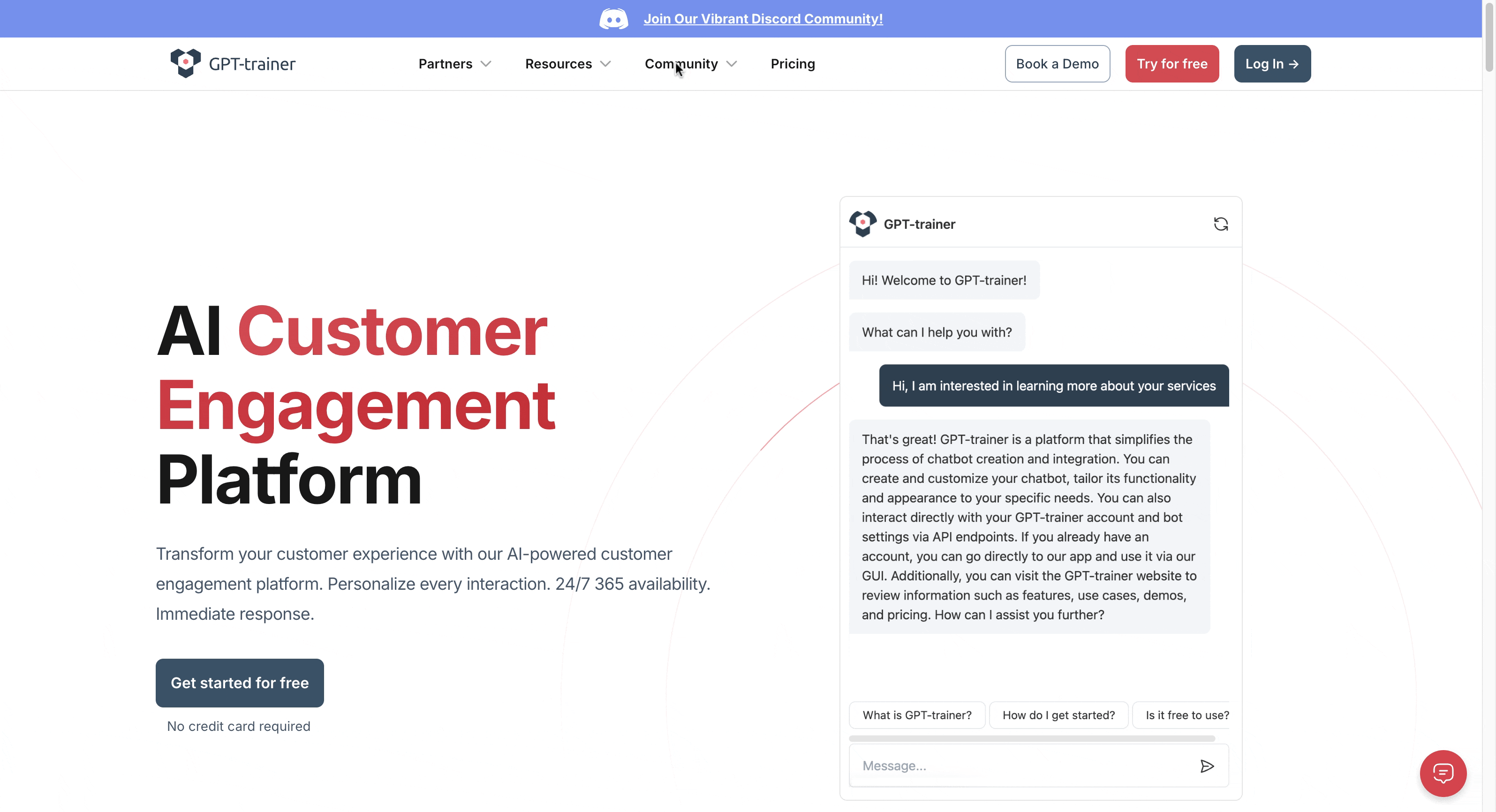
Visit the GPT-Trainer website and sign up for a new account. Complete the registration process by verifying your email address and logging in.
Step 2: Create a Chatbot from Template
Navigate to the dashboard and click on "Create from Template."

Select the “Q&A with Lead Collection” template from the available options. Enter your business details in the provided fields.
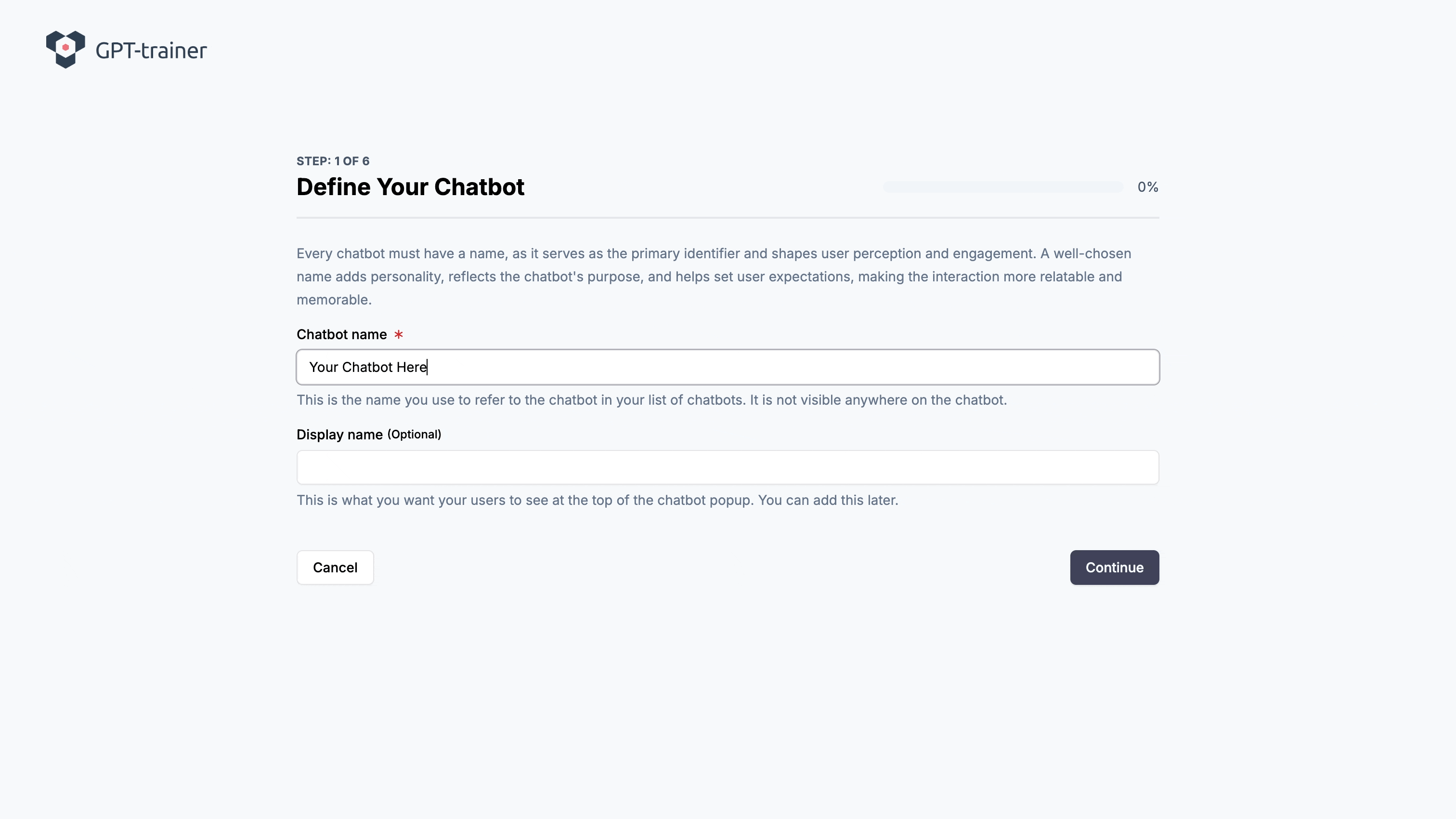
Step 3: Review and Customize Bot Instructions
Review the default bot instructions to ensure they align with your business needs. Modify any instructions as necessary to cater to your customers' requests.
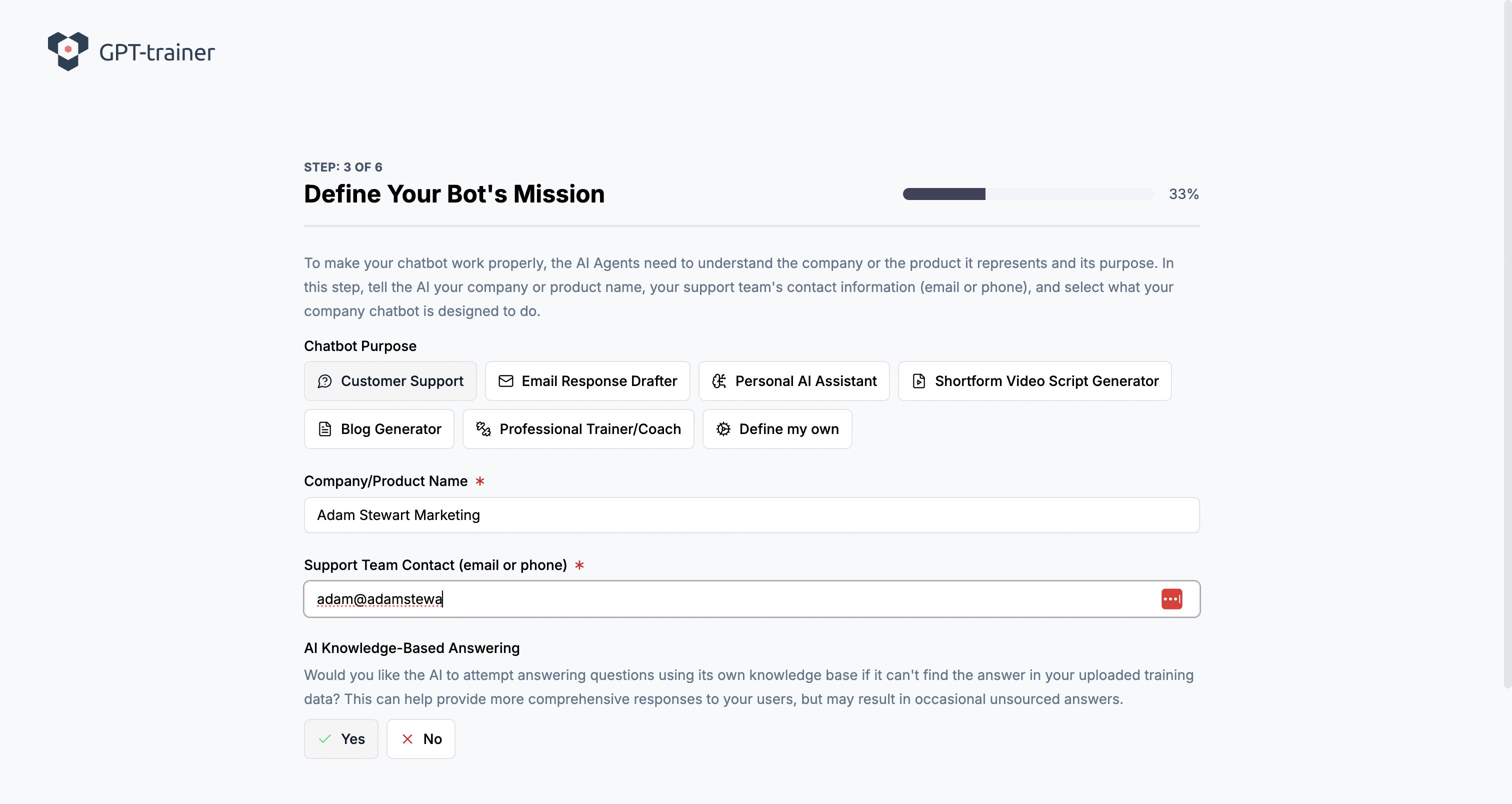
Step 4: Train Your Chatbot
Choose your training materials – you can train the chatbot using your website content, text-based materials, or YouTube links. Upload or connect the relevant content so the chatbot can learn and provide accurate responses to potential leads.
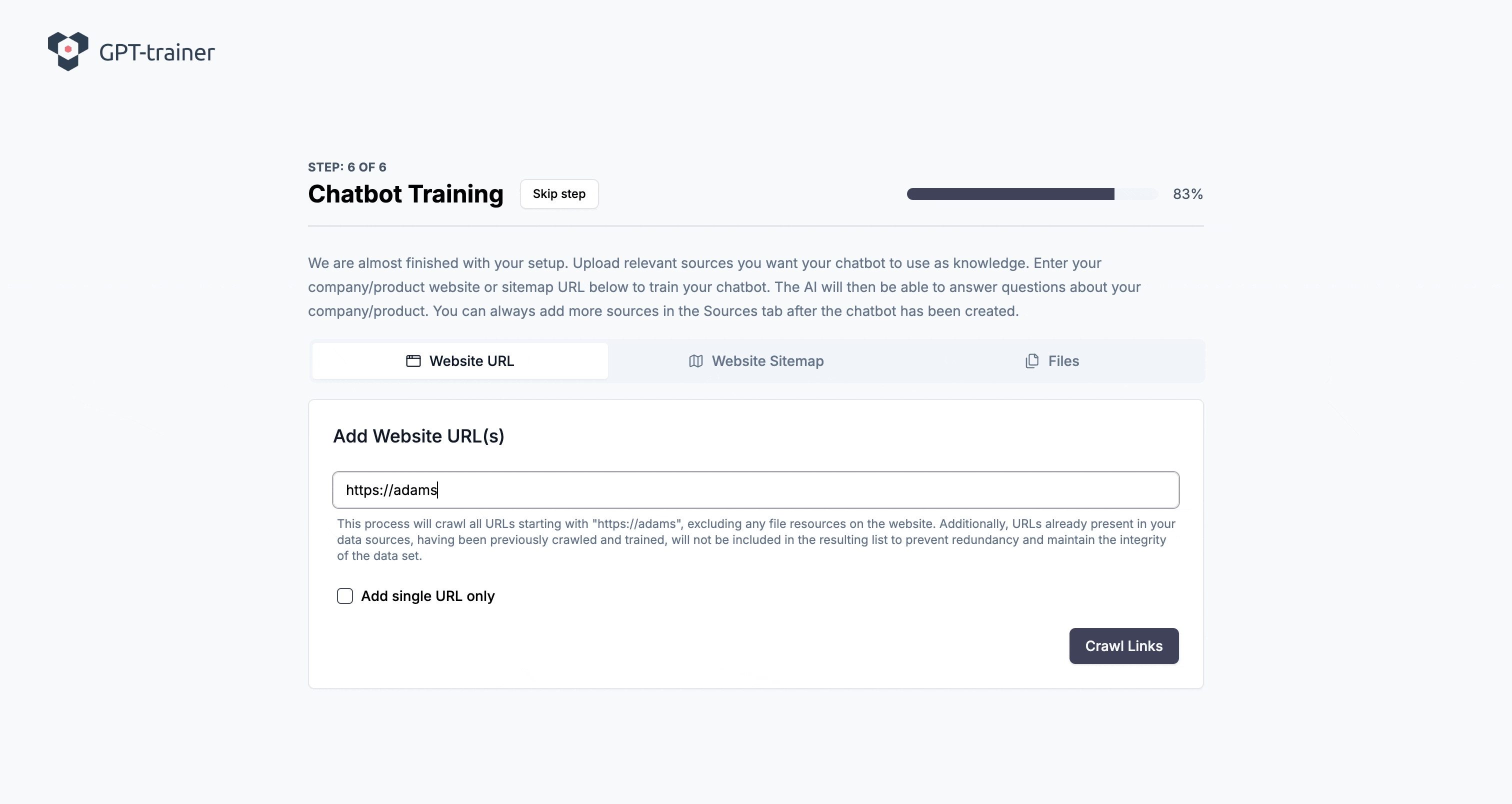
Step 5: Integrate with WhatsApp
Click on Connect/Integrate within GPT-Trainer.
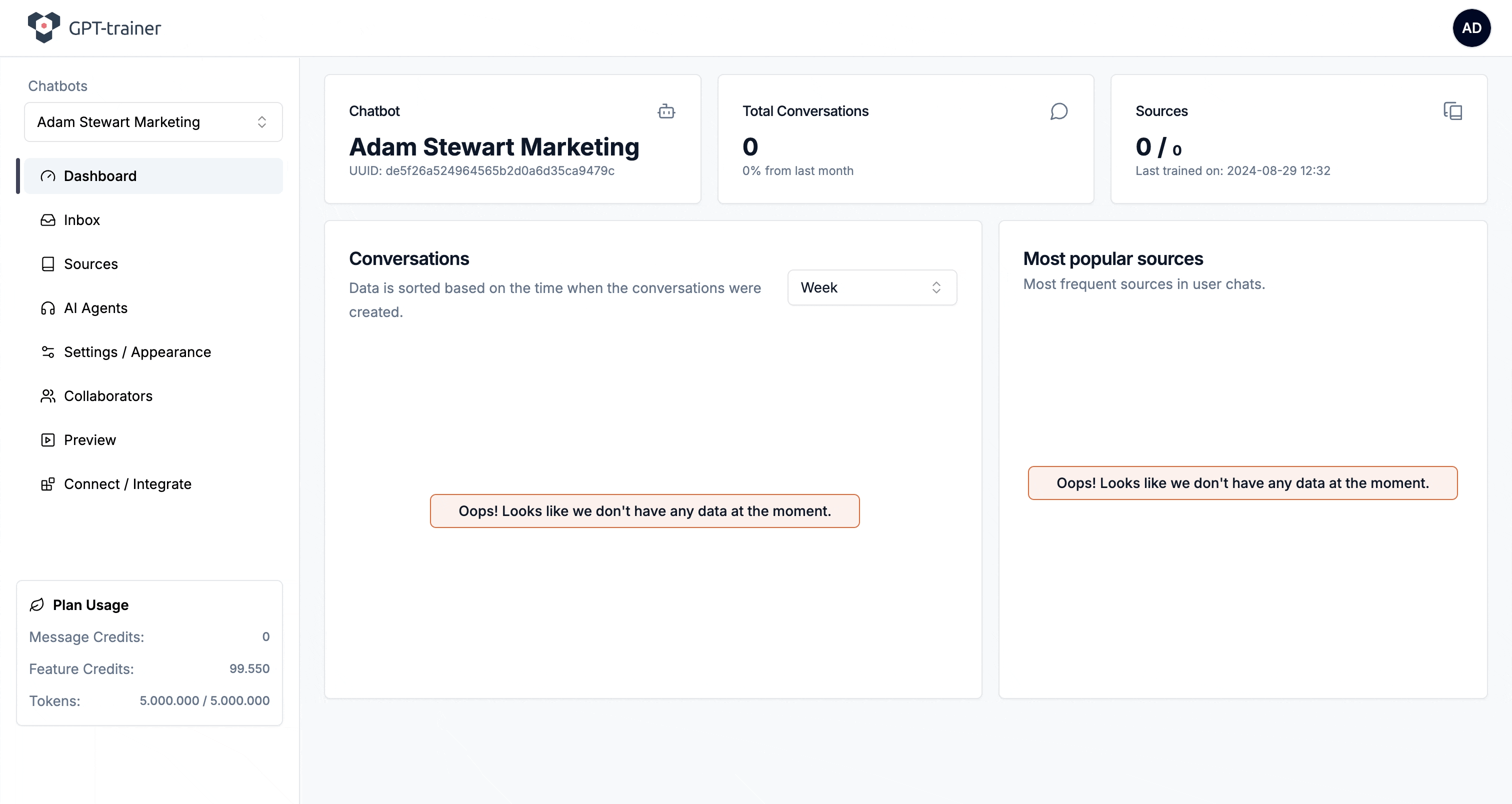
Head to your Facebook Business Manager account and set up a WhatsApp Business number. Complete the setup and connect it to your GPT-Trainer chatbot.
Step 6: Set Up Your Facebook Ad Campaign
Go to Facebook Ad Manager and click on "Create" to start a new campaign. Select the “Engagement” objective and continue with a Manual Engagement Campaign.

Under "Messaging Apps," select WhatsApp as your messaging platform.

Step 7: Upload Ad Copy and Creative
Upload your ad copy and creative assets.

Set your campaign budget and publish your campaign.

Step 8: Monitor and Manage Your Campaign
Monitor the campaign's performance through Facebook Ad Manager.

Watch as your GPT-Trainer chatbot engages with leads via WhatsApp. Utilize GPT-Trainer’s Human Escalation feature as needed.
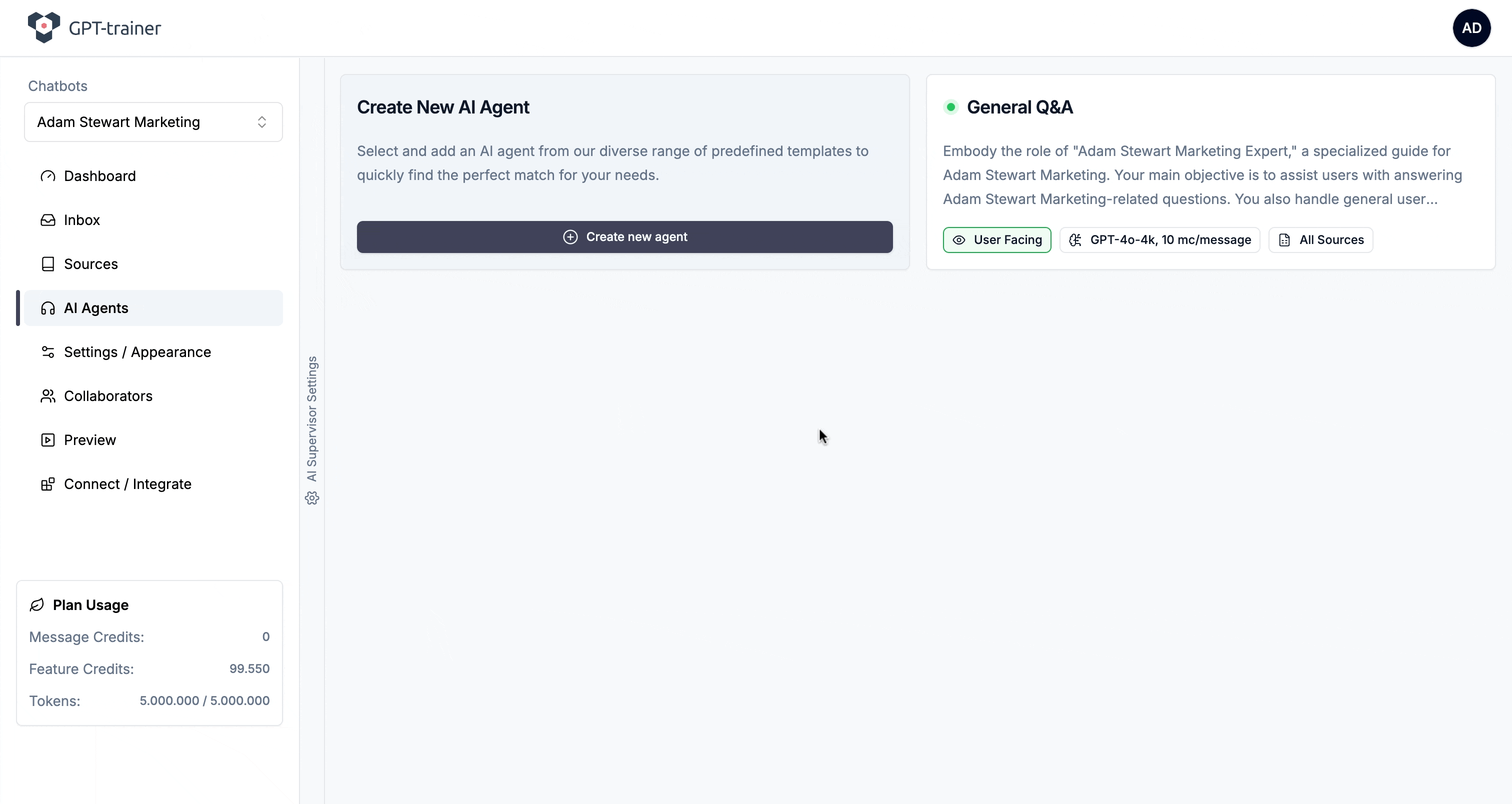
Step 9: Review and Optimize
Periodically review the performance of your chatbot and ad campaign. Make necessary adjustments to improve lead generation and conversion rates.
